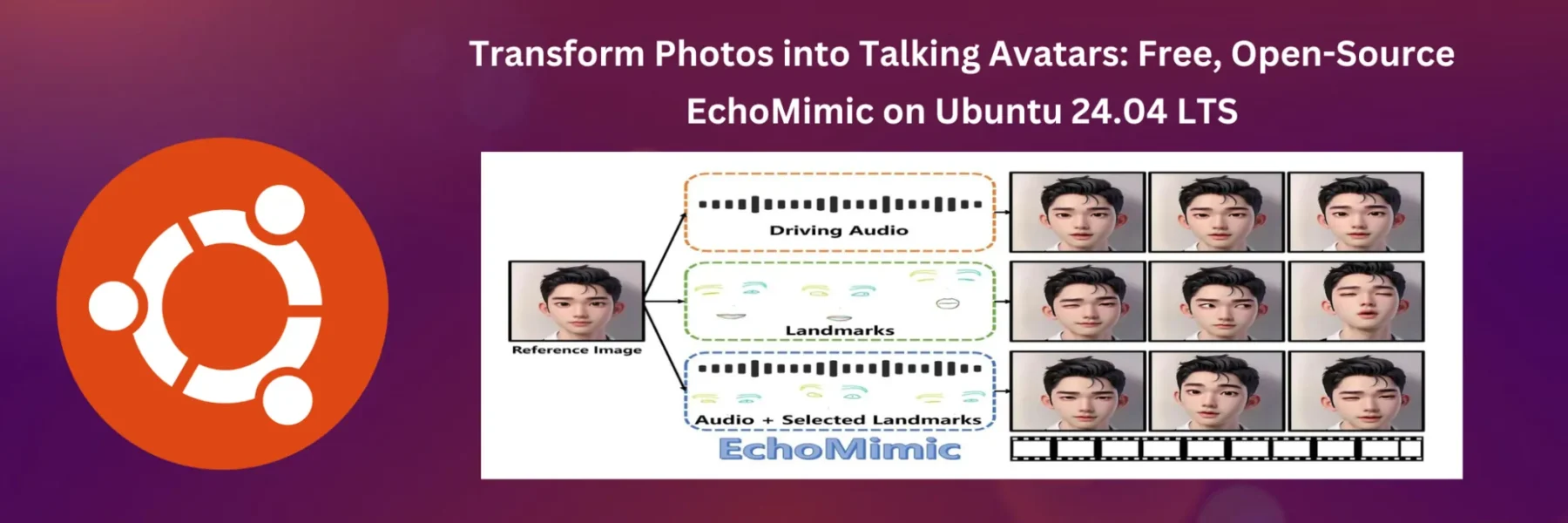Imagine bringing your favorite photos to life and making them talk! EchoMimic, a free and open-source tool, empowers you to do just that. It uses the magic of deep learning to create stunning audio-driven animations from your static images. This guide will walk you through installing and setting up EchoMimic on Ubuntu 24.04 LTS, allowing you to create your own talking avatars.
Prerequisites
Before diving into the installation, ensure you have the following:
- An Ubuntu 24.04 LTS system
- Basic knowledge of terminal commands
- Conda for managing Python environments (check this article for installation steps: Conda Installation on Ubuntu)
Step-by-Step Installation
1. Install System Dependencies
Open your terminal and update your package list:
sudo apt update
sudo apt upgrade2. Install Git
Ensure Git is installed to clone the EchoMimic repository:
sudo apt install git3. Clone the EchoMimic Repository
Clone the EchoMimic repository from GitHub:
git clone https://github.com/BadToBest/EchoMimic
cd EchoMimic4. Set Up Python Environment with Conda
Create and activate a new conda environment:
conda create -n echomimic python=3.8
conda activate echomimic5. Install Python Packages
Install the required Python packages using pip:
pip install -r requirements.txt6. Install ffmpeg (if not already installed)
To install ffmpeg, use the following commands:
sudo apt update
sudo apt install ffmpegVerify the installation:
ffmpeg -versionSet the FFMPEG_PATH environment variable which is returned from ffmpeg -version command:
export FFMPEG_PATH=/usr/bin/ffmpegIn my case ffmpeg -version command has returned ‘/usr/bin/ffmpeg’
7. Install Git LFS and Download Pretrained Weights
Install Git LFS and clone the pretrained weights.
Download and install Git LFS:
wget https://github.com/git-lfs/git-lfs/releases/download/v3.5.1/git-lfs-linux-amd64-v3.5.1.tar.gz
tar -zxvf git-lfs-linux-amd64-v3.5.1.tar.gz
bash git-lfs-3.5.1/install.shConfigure Git LFS and download models:
git lfs install
git clone https://huggingface.co/BadToBest/EchoMimic pretrained_weightsClean up:
rm -r git-lfs-3.5.18. Run EchoMimic
Run the Gradio UI to start using EchoMimic:
python -u webgui.py --server_port=3000Using EchoMimic
With EchoMimic up and running, you can now create talking avatars by uploading images and providing audio files through the Gradio UI. Customize your configurations by editing the ./configs/prompts/animation.yaml file to tailor the outputs to your needs.
Conclusion
EchoMimic is a powerful tool for creating engaging, talking avatars from static images. By following this guide, you can easily set it up on Ubuntu 24.04 LTS and start exploring its capabilities.
If you’re looking to create 4K, long-duration talking videos, you might also want to check out my tutorial on installing Hallo 2, a more advanced tool designed for high-quality, extended animations.
Enjoy transforming your photos into dynamic, audio-driven animations!