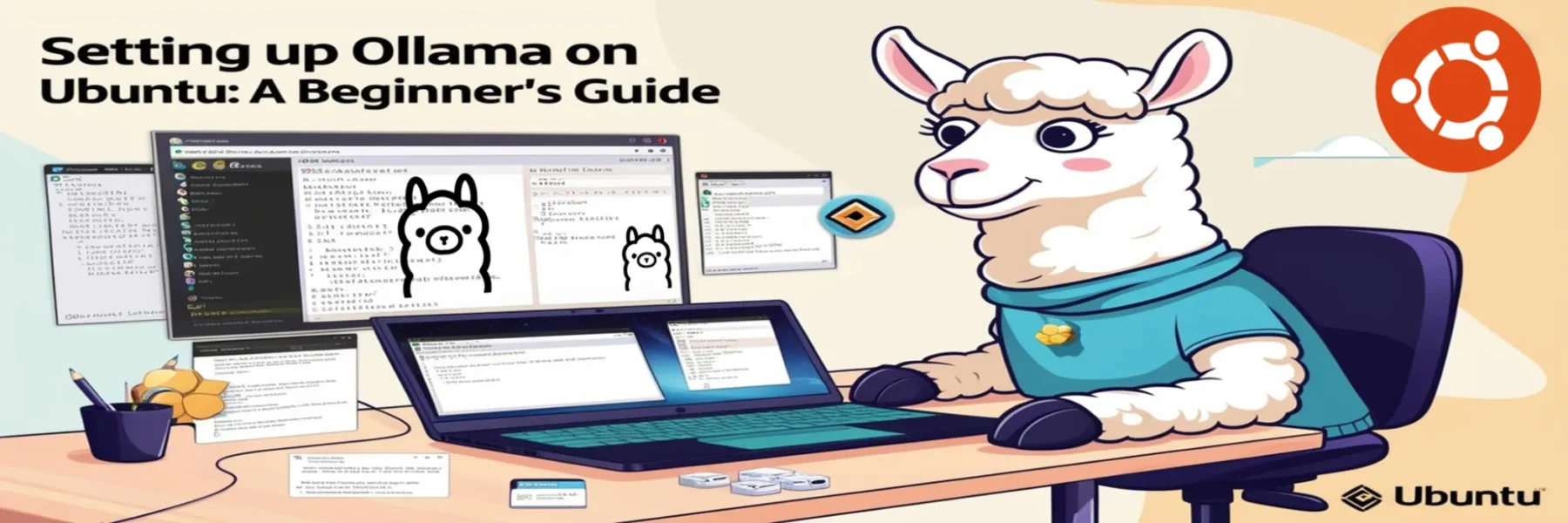Ollama is a powerful tool designed for managing machine learning models. If you’re looking to install Ollama on your Ubuntu system, here’s a step-by-step guide to help you through the process.
Step 1: Download Ollama
To download and install Ollama on your Ubuntu system, follow these simple steps:
- Open Terminal: You can open your terminal by pressing
Ctrl + Alt + Ton your keyboard. - Run the Installation Command: Copy and paste the following command into your terminal and press
Enter:
curl -fsSL https://ollama.com/install.sh | shThis command fetches the installation script from the Ollama website and executes it, installing Ollama on your system.
Step 2: Verify Installation
Once the installation is complete, you can verify that Ollama has been installed correctly by running:
ollama --versionThis command should output the current version of Ollama installed on your system.
Step 3: Using Ollama to Run a Model
After installing Ollama, you can start using it to run machine learning models. Here’s an example of how to download and run the Llama 3.1 model:
- Run the Model: To run the Llama 3.1 model, simply execute the following command:
ollama run llama3.1:8bThis command will download and start the Llama 3.1 model, allowing you to utilize its capabilities.
Step 4: Update Ollama
To ensure you are always using the latest features and security patches, you should regularly update Ollama. Here’s how you can update it:
1. Check for Updates: First, check if a newer version of Ollama is available. You can visit the Ollama website or run:
ollama --versionThis will show you the current version installed.
2. Update Ollama: If an update is available, you can update Ollama by re-running the installation command:
curl -fsSL https://ollama.com/install.sh | shThis command will download the latest version of Ollama and update your current installation.
3. Verify the Update: After the update, verify that Ollama has been updated successfully by checking its version again
ollama --versionThe output should display the updated version of Ollama, confirming that the update was successful.
Conclusion
Installing Ollama on Ubuntu is straightforward and takes just a few minutes. With Ollama, you can easily manage and run various machine learning models, enhancing your productivity and capabilities. For more detailed instructions and troubleshooting tips, you can visit the Ollama website.
By following these steps, you should have Ollama up and running on your Ubuntu machine, ready to execute powerful machine learning models.