Python is a versatile and powerful programming language that is widely used in various fields such as web development, data analysis, machine learning, and more. If you are using Ubuntu 22.04, installing Python is a straightforward process that can be done in a few simple steps. In this article, we will provide a comprehensive guide on how to install Python on Ubuntu 22.04, along with some advanced tips, tricks, and frequently asked questions.
Getting Started with Python Installation on Ubuntu 22.04: A Step-by-Step Guide
The first step in installing Python on Ubuntu 22.04 is to update the package list and install the necessary dependencies. Open a terminal window and run the following command:
sudo apt update
sudo apt install software-properties-commonNext, add the deadsnakes PPA to your system by running the following command:
sudo add-apt-repository ppa:deadsnakes/ppaOnce the PPA is added, you can install Python by running the following command:
sudo apt install python3.10This will install Python 3.10 on your system. You can verify the installation by running the following command:
python3 --versionYou should see the version number of Python 3.10 displayed in the terminal.
Mastering Python Installation on Ubuntu 22.04: Advanced Tips, Tricks, and FAQs
Now that you have Python installed on your system, there are a few advanced tips and tricks that you can use to make the most of your Python installation.
First, you can create a virtual environment for your Python projects. This will allow you to install packages and dependencies without affecting the system-wide Python installation. To create a virtual environment, run the following command:
python3 -m venv myenvReplace “myenv” with the name of your virtual environment. You can then activate the virtual environment by running the following command:
source myenv/bin/activateAnother tip is to use the pip package manager to install Python packages. Pip is installed by default with Python 3.10, so you can use it to install packages by running the following command:
pip install package-nameReplace “package-name” with the name of the package you want to install.
Finally, here are some frequently asked questions about Python installation on Ubuntu 22.04:
Q: Can I install multiple versions of Python on my system?
A: Yes, you can install multiple versions of Python on your system using the deadsnakes PPA.
Q: How do I set the default version of Python on my system?
A: You can set the default version of Python by running the following command:
sudo update-alternatives --install /usr/bin/python python /usr/bin/python3.10 1Q: How do I uninstall Python from my system?
A: You can uninstall Python by running the following command:
sudo apt remove python3.10In conclusion, installing Python on Ubuntu 22.04 is a simple process that can be done in a few easy steps. By following the tips and tricks outlined in this article, you can master Python installation and make the most of your Python development environment.

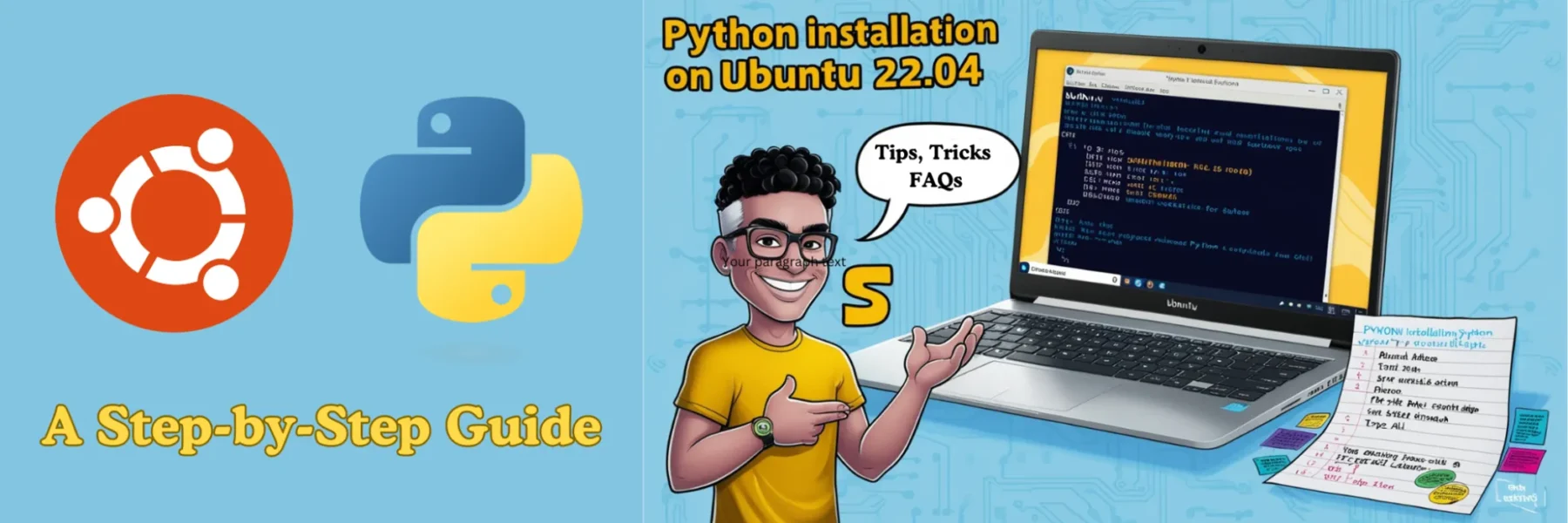
Very informative Information