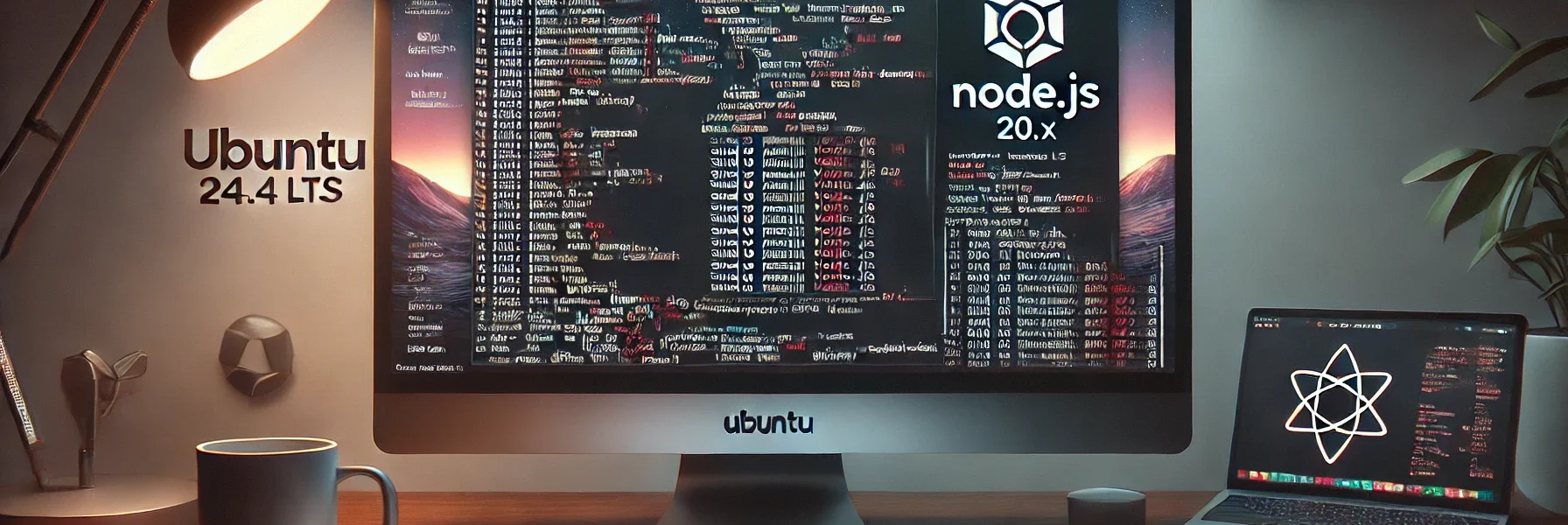Installing Node.js on your Ubuntu system can significantly enhance your ability to develop modern web and network applications. This guide provides a detailed look at installing Node.js version 20.x on Ubuntu 24.04 LTS, using the NodeSource repository. We’ll also explore frequently asked questions, along with the advantages and disadvantages of this approach.
Step-by-Step Installation
Step 1: Retrieve and Execute the Installation Script
a) Open your terminal.
b) Use curl to download and execute the NodeSource setup script for Node.js 20.x:
curl -fsSL https://deb.nodesource.com/setup_20.x | sudo -E bash -This script adds the NodeSource signing key to your system, creates an apt sources list file for the Node.js package, and refreshes your package cache.
Step 2: Install Node.js and npm
a) Once the script has finished running, you can install Node.js (which includes npm) by executing:
sudo apt-get install -y nodejsStep 3: Verify the Installation
Confirm that Node.js and npm are properly installed by checking their versions:
node -v # Should return v20.12.2
npm --version # Should return 10.5.0Frequently Asked Questions (FAQs)
Q1: What is Node.js? A1: Node.js is an open-source, cross-platform JavaScript runtime environment that runs JavaScript code outside a web browser.
Q2: What is npm? A2: npm stands for Node Package Manager. It is the default package manager for Node.js and the world’s largest software registry.
Q3: Why should I use the NodeSource repository instead of the default Ubuntu package? A3: NodeSource repositories typically offer more current versions of Node.js compared to the versions available in the default Ubuntu repositories.
Q4: Can I install multiple Node.js versions on the same system? A4: Yes, you can use tools like nvm (Node Version Manager) to manage multiple active Node.js versions.
Q5: How do I install Node.js on Ubuntu 24.04? A5: The article provides a step-by-step guide for installing Node.js 20.x on Ubuntu 24.04 using the NodeSource repository. Follow the instructions in the “Step-by-Step Installation” section.
Q6: What is the difference between Node.js and Node? A6: There is no difference. “Node” is simply a shortened name for Node.js. Both refer to the same JavaScript runtime environment.
Q7: How can I update Node.js on Ubuntu? A7: To update Node.js on Ubuntu, you can use the same NodeSource repository method described in the article. Run the curl command to get the latest setup script, then use sudo apt-get updatefollowed by sudo apt-get install -y nodejs.
Q8: Can I install Node.js without using sudo? A8: While it’s possible to install Node.js without sudo using tools like nvm (Node Version Manager), the method described in the article requires sudo privileges to install system-wide.
Q9: How do I install a specific version of Node.js? A9: The article focuses on installing Node.js 20.x. If you need a different version, you can modify the setup script URL to target the desired version (e.g., setup_18.x for Node.js 18).
Q10: What’s the difference between installing Node.js via apt and via NodeSource? A10: Installing via NodeSource typically provides more up-to-date versions of Node.js compared to the default Ubuntu repositories. The NodeSource method is recommended for getting the latest features and security updates.
Q11: How do I install npm separately on Ubuntu? A11: npm (Node Package Manager) is included with Node.js when you install it using the method described in the article. There’s no need to install npm separately.
Q12: Is Node.js 20 the LTS (Long Term Support) version? A12: As of the writing of this FAQ, Node.js 20 is indeed an LTS version. However, it’s always good to check the official Node.js website for the most current LTS information, as this can change over time.
Q13: How can I manage multiple versions of Node.js on the same system? A13: You can manage multiple versions of Node.js on the same system using a tool like nvm (Node Version Manager). Here’s how you can install and use nvm:
1. Install nvm:
curl -o- https://raw.githubusercontent.com/nvm-sh/nvm/v0.39.1/install.sh | bashFollow the instructions to add nvm to your shell profile.
2. Install a specific Node.js version:
nvm install 203. Switch between Node.js versions:
nvm use 20Q14: How do I install npm on Ubuntu 24.04 separately if I already have Node.js installed? A14: If you already have Node.js installed but need to install npm separately, you can do so by running:
sudo apt-get install npmQ15: Can I install Node.js 20.x on Ubuntu 22.04 or 20.04 using the same method? A15: Yes, you can install Node.js 20.x on Ubuntu 22.04 or 20.04 using the NodeSource repository by following the same steps outlined for Ubuntu 24.04.
Q16: What should I do if I encounter issues with Node.js installation from NodeSource on Ubuntu? A7: If you encounter issues during the installation process, you can try the following:
Ensure your system is updated:
sudo apt-get update && sudo apt-get upgradeRemove any existing Node.js installations:
sudo apt-get remove nodejsFollow the installation steps again, starting with the setup script:
curl -fsSL https://deb.nodesource.com/setup_20.x | sudo -E bash -
sudo apt-get install -y nodejsAdvantages of Installing Node.js from NodeSource
- Latest Features: NodeSource repositories provide more recent versions of Node.js, which include the latest features.
- Improved Security: More recent versions typically include patches for security vulnerabilities.
- Better Compatibility: Updated versions ensure better compatibility with modern nodes and npm packages.
Disadvantages of Installing Node.js from NodeSource
- System Stability: More recent versions might introduce changes that could break compatibility with existing Node.js applications.
- Complexity in Management: Managing different versions of Node.js (without tools like
nvm) can be complex.
Conclusion
Installing Node.js from the NodeSource repository on Ubuntu 24.04 LTS is straightforward and ensures that you are working with the latest version of this powerful JavaScript runtime. This can significantly benefit development workflows, although it’s important to consider potential issues with application compatibility. Regular updates and familiarity with version management tools like nvm can help mitigate these challenges.