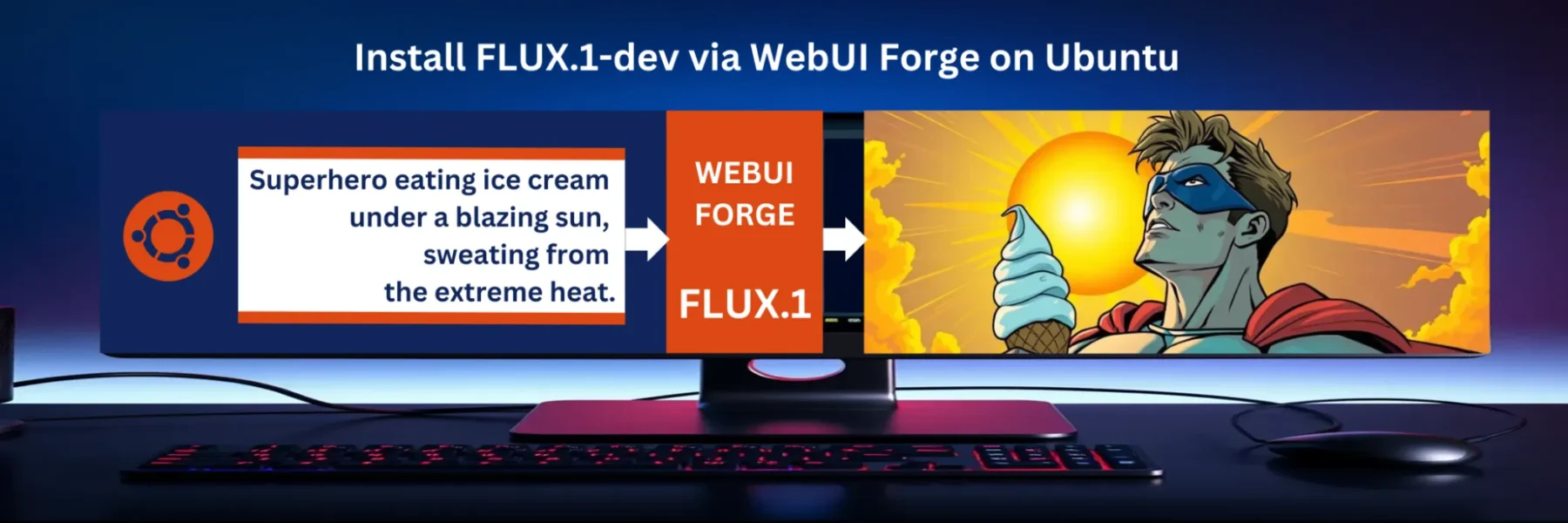FLUX.1-dev is an advanced model for generating high-quality images. If you’re looking to harness the power of FLUX.1-dev on your Ubuntu system, this guide will walk you through the necessary steps. From setting up your environment to launching the WebUI, you’ll have everything you need to start generating stunning images.
Step 1: Prepare Your Ubuntu System
Before installing FLUX.1-dev, ensure that your system is up-to-date and that you have Python and pip installed. Additionally, you’ll need to install aria2 for downloading the model files.
- Update Your System: Open a terminal and run the following commands:
sudo apt-get update
sudo apt-get upgrade -y- Install Python and pip: If you don’t already have Python and pip installed, you can do so with:
sudo apt-get install -y python3 python3-pip- Install aria2:
aria2is a utility that will allow us to download the FLUX.1-dev model efficiently.
sudo apt-get install -y aria2Step 2: Clone the Stable Diffusion WebUI Repository
Next, you’ll need to clone the repository that includes the FLUX.1-dev model.
git clone https://github.com/lllyasviel/stable-diffusion-webui-forge
cd stable-diffusion-webui-forgeThis command will create a directory called stable-diffusion-webui-forge and navigate into it.
Step 3: Download the FLUX.1-dev Model
With the repository cloned, you can now download the FLUX.1-dev model using aria2.
aria2c -c -x 16 -s 16 -k 1M https://huggingface.co/lllyasviel/flux1-dev-bnb-nf4/resolve/main/flux1-dev-bnb-nf4-v2.safetensors -d models/Stable-diffusion -o flux1-dev-bnb-nf4-v2.safetensorsThis command downloads the FLUX.1-dev model and saves it in the models/Stable-diffusion directory.
Step 4: Configure the WebUI
Before launching the WebUI, you may need to pass specific arguments, especially if you’re using FLUX.1-dev. One important argument is --disable-xformers, which ensures compatibility with FLUX.1-dev.
python launch.py --theme dark --disable-xformersThis command will start the WebUI with a dark theme and disable Xformers, which is necessary for FLUX.1-dev to run correctly.
Conclusion
By following these steps, you can successfully install and run FLUX.1-dev on your Ubuntu system. Whether you’re an artist or a developer, FLUX.1-dev offers a powerful toolset for creating stunning images. Experiment with different models, embeddings, and upscalers to get the best results from your setup.
Happy generating!
Note: If you run into any issues during installation or usage, ensure that all dependencies are correctly installed and that your system meets the necessary requirements. For further customization or troubleshooting, refer to the official documentation of the tools and models you’re using.