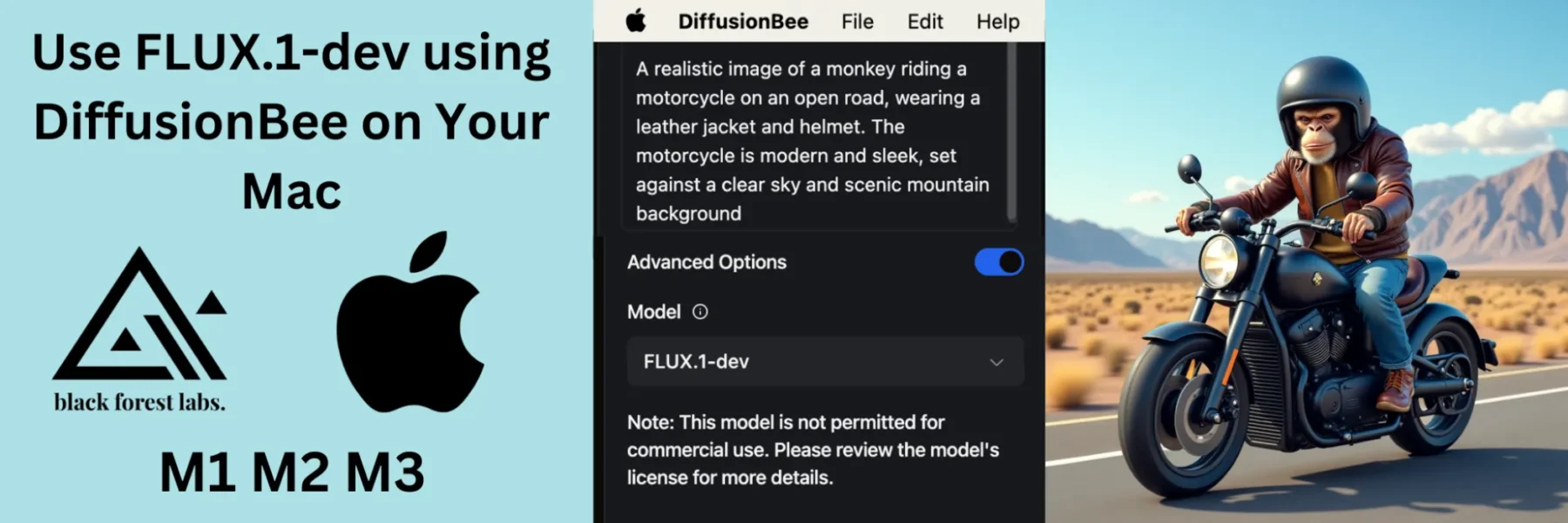FLUX.1-dev is an advanced model developed by Black Forest Labs for generating high-quality images. By leveraging the capabilities of DiffusionBee, you can easily install and run this model on your Mac to create stunning visuals. DiffusionBee is known as the fastest and easiest toolbox to run AI apps locally, making it an ideal choice for image generation.
Step-by-Step Guide to Install FLUX.1-dev on Mac
1. Download DiffusionBee:
- To start, you need to download DiffusionBee, which is the application that will allow you to run the FLUX.1-dev model on your Mac.
- Visit the DiffusionBee release page.
- Look for the latest
.dmgfile that matches your Mac’s architecture (e.g., arm64). Ensure it is compatible with your macOS version.
2. Install DiffusionBee:
- Once the download is complete, locate the
.dmgfile in your Downloads folder or the directory where your downloads are saved. - Double-click on the
.dmgfile to open it. A new window will appear, showing the DiffusionBee application icon and the Applications folder icon.
- Drag the DiffusionBee icon into the Applications folder. This will install the application on your Mac.
3. Run DiffusionBee:
- Open your Applications folder and double-click on the DiffusionBee app to launch it.
- The first time you run it, you may need to bypass macOS security settings by right-clicking the app icon and selecting “Open,” then confirming you want to open the app.
4. Load the FLUX.1-dev Model:
- Inside DiffusionBee, you will need to load the FLUX.1-dev model to start generating images.
- To do this, click on the “Models” option in the left menu of the DiffusionBee app, as shown in the screenshot below.
- Scroll down the list of available models until you find “FLUX.1-dev”. Click on the “Download” button next to the FLUX.1-dev model. This will download and install the model for you to use.
5. Create High-Quality Images:
- Once the FLUX.1-dev model is installed, you can begin creating images.
- Follow these steps, as shown in the screenshot below:
- Click on the “Text to Image” option in the left menu (Arrow 1).
- Select the “FLUX.1-dev” model from the “Model” dropdown menu (Arrow 2).
- Enter your prompt in the text box to describe the image you want to generate (Arrow 3).
- Click on the “Generate” button to create your image (Arrow 4).
Notes
- Compatibility: The FLUX.1-dev model and DiffusionBee are optimized for devices with arm64 architecture running macOS 13 or later.
- Support: For more information about FLUX.1-dev and other models, visit the Black Forest Labs website.
By following these steps, you can harness the power of FLUX.1-dev through DiffusionBee on your Mac to generate high-quality images efficiently and effortlessly.